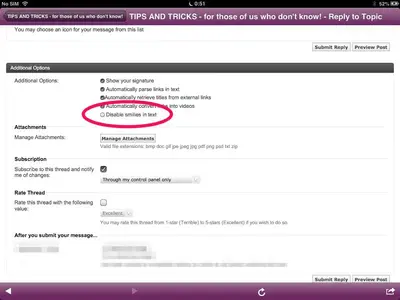WitchOneSalem
iPF Noob
superhoops said:Ibismail is pretty good, one other plus point is you can set a startup password for security. Downside, and the reason I stopped using it is that the push notifications dont work on the ipad.
For some reason the application keeps shutting itself down.
Sent from my IPAD 1st generation. WIFI only. 64GB