Midranger4
iPF Noob
longrob said:I have deleted some more applications. But it still says : Available: 0 bytes

Restart the iPad. Long press power button until slider appears, slide to power down. Power back up, check available space.
longrob said:I have deleted some more applications. But it still says : Available: 0 bytes

Restart the iPad. Long press power button until slider appears, slide to power down. Power back up, check available space.
longrob said:I've deleted a few more Apps, and also restarted again. Still it shows Available: 0 bytes. Any further advice would be very much appreciated. Thanks !
Double tap the home button.
When you do the background apps task bar will appear with recently used icons listed.
Long tap any icon until it wobbles and exhibits a red minus sign, release
Now tap every red minus sign to remove background programs from RAM.
Tap home button to escape
Restart the iPad by holding power button until slider appears. Push slider power down. Restart....check storage figures.
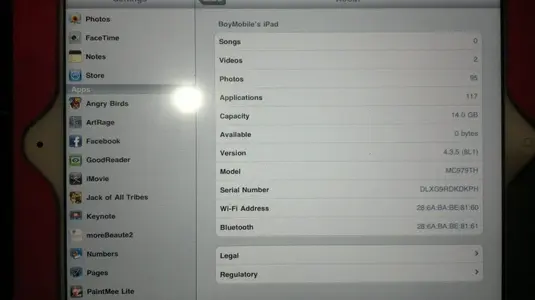
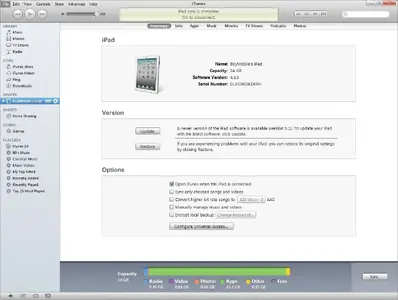
longrob said:Please can you tell me how to "change it to list mode" ?
longrob said:By the way, I just noticed since I posted the last message that in itunes it says "Over Capacity by 0.01GB" !
See attachment<img src="http://www.ipadforums.net/attachment.php?attachmentid=15016"/>
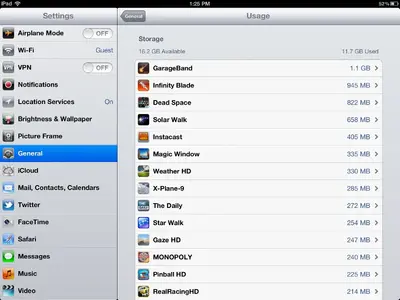
longrob said:Sorry if I sound stupid, but I don't know what "pull each one up in the app store" means. Is that something I do on the PC or on the ipad ? I don't know what the app store is. And what exactly do I do ? Can you give me an example ? I did delete about 20 apps yesterday, so I don't understand why the space that those ones (and the 100+ photos I deleted) previously occupied is not showing as "available". My wife doesn't understand why, if space was an issue, having deleted 100+ pictures, she can't immediatey use it to take 100 more ? Can you provide some insight ?
